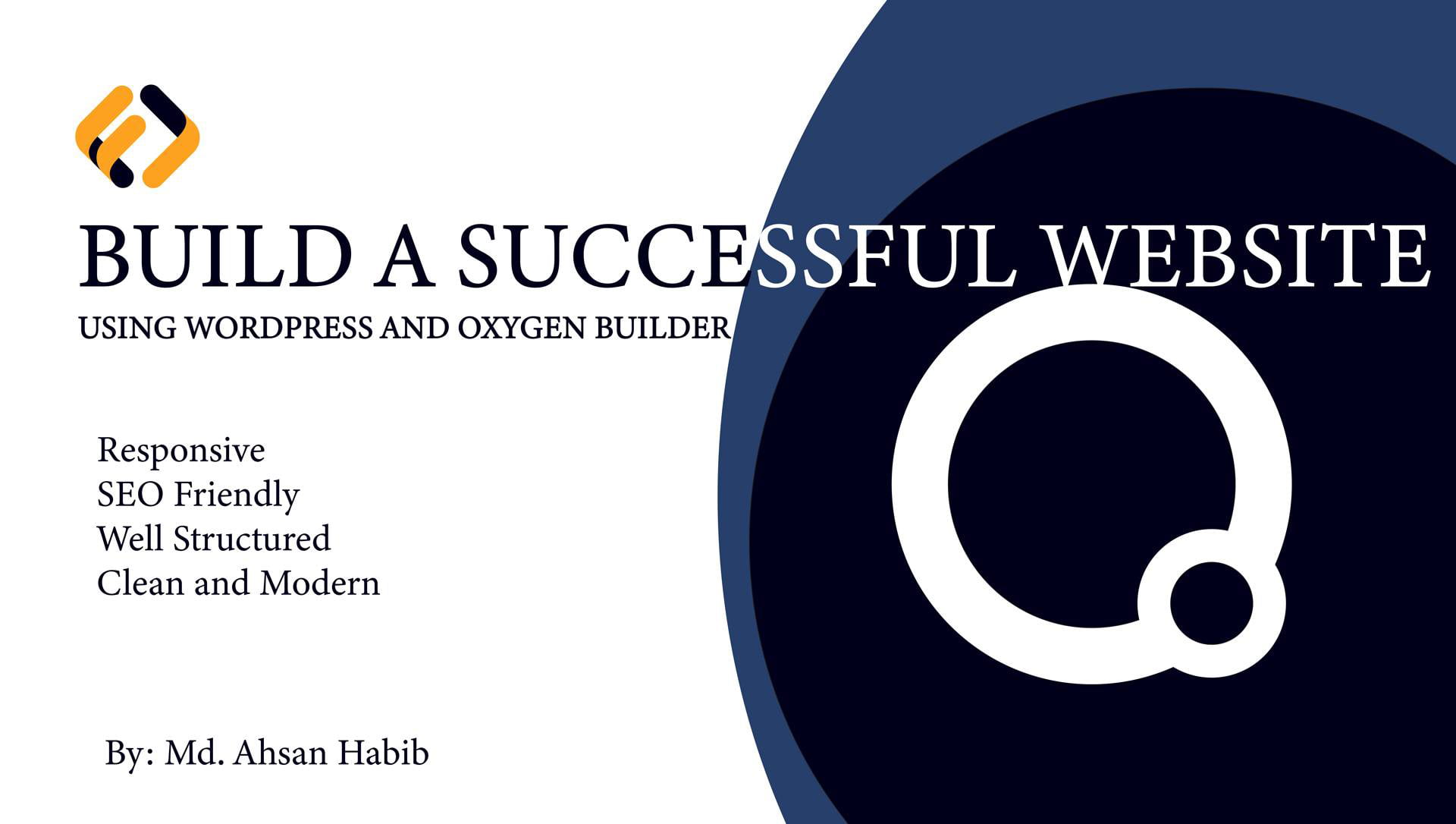
looking for Building a successful website?
In this blog, we will go over the step-by-step process of building a website using WordPress and Oxygen Builder. This guide is intended for beginners, so no prior knowledge of WordPress or Oxygen Builder is required.
WordPress is a popular Content Management System (CMS) used to create and manage websites. It is open-source software, which means that it is free to use and can be modified and distributed by anyone. WordPress is used by millions of websites around the world, from simple blogs to complex e-commerce sites.
Oxygen Builder is a visual website builder for WordPress that allows users to create custom websites without writing any code. It is a drag-and-drop builder that lets you design your website visually by dragging and dropping elements onto your page.
Now that we have a basic understanding of WordPress and Oxygen Builder, let's dive into the steps involved in building a website using these tools:
Before you start building your website, you will need to choose a domain name and a hosting provider. Your domain name is the address of your website (e.g., www.mywebsite.com), and your hosting provider is where your website will be stored and made available online.
There are many domain name registrars and hosting providers to choose from, but we recommend using Bluehost, as it is one of the most popular and reliable hosting providers for WordPress. Bluehost offers a variety of hosting plans to fit your needs, and they also offer a free domain name when you sign up for a hosting plan.
Once you have signed up for a hosting plan, you can install WordPress on your hosting account. Bluehost makes it easy to install WordPress with just a few clicks.
To install WordPress on Bluehost, follow these steps:
1. Log in to your OnehostBD account.
![Building A Successful Website Using Oxygen Builder In [year] 1 login to onehostbd website](/wp-content/uploads/2023/05/login-to-onehostbd-website.png)
2. Click on the "Hosting" tab in the top menu.
3. Click on the "Services" button and select My Services.
![Building A Successful Website Using Oxygen Builder In [year] 2 Select Service](/wp-content/uploads/2023/05/Select-Service.jpg)
4. In the cPanel, scroll down to the "Website" section and click on the "Install WordPress" icon.
![Building A Successful Website Using Oxygen Builder In [year] 3 go to cpanel](/wp-content/uploads/2023/05/go-to-cpanel.jpg)
5. Follow the prompts to complete the installation.
Now that WordPress is installed, it's time to install Oxygen Builder. Oxygen Builder is a plugin for WordPress, so you will need to install it just like any other plugin.
To install Oxygen Builder, follow these steps:
1. Log in to your WordPress dashboard.
2. Click on the "Plugins" tab in the left-hand menu.
3. Click on the "Add New" button.
4. From the upload option-click and select the Oxygen Builder zip file (Know More about Oxygen Builder).
5. Click on the "Install Now" button next to the Oxygen Builder plugin.
6. Click on the "Activate" button to activate the plugin.
Now that you have Oxygen Builder installed, you can choose a website template to use as a starting point for your website. Oxygen Builder comes with a variety of pre-built templates to choose from, or you can import a template from a third-party website.
To choose a website template in Oxygen Builder, follow these steps:
1. Click on the "Templates" tab in the left-hand menu.
2. Click on the "Library" button.
3. Browse the pre-built templates or search for a specific template using the search bar.
4. Click on the template you want to use.
5. Click on the "Import" button to import the template.
Now that you have your website template imported, it's time to customize your website. With Oxygen Builder, you can customize your website
by using the visual drag-and-drop builder. This means you can easily add, remove, and rearrange elements on your website without writing any code.
To customize your website in Oxygen Builder, follow these steps:
1. Click on the "Builder" tab in the left-hand menu.
2. Click on the page you want to customize.
3. Use the toolbar at the top of the screen to add elements to your page, such as headings, text blocks, images, buttons, and more.
4. Drag and drop elements onto your page and use the settings panel on the right-hand side of the screen to customize each element.
5. Use the design sets feature to apply pre-made styles to your elements.
6. Use the global colors and global fonts features to set up consistent colors and fonts across your entire website.
7. Use the responsive design features to ensure your website looks good on all devices.
WordPress has a vast library of plugins that can be installed to add functionality to your website. Some plugins you may want to consider installing include a contact form plugin, an SEO plugin, a backup plugin, and a caching plugin.
To install and customize WordPress plugins, follow these steps:
1. Click on the "Plugins" tab in the left-hand menu.
2. Click on the "Add New" button.
3. Search for the plugin you want to install using the search bar.
4. Click on the "Install Now" button next to the plugin.
5. Click on the "Activate" button to activate the plugin.
6. Use the settings panel for each plugin to customize its functionality.
Once you have customized your website and installed any necessary plugins, it's time to publish your website. Before you publish your website, be sure to test it thoroughly to ensure everything is working correctly.
To publish your website, follow these steps:
1. Click on the "Pages" tab in the left-hand menu.
2. Click on the page you want to publish.
3. Click on the "Publish" button in the top right-hand corner of the screen.
4. If you want to make your website live, click on the "Publish" button. If you want to schedule your website to go live at a later time, click on the "Edit" button next to the "Publish immediately" option and set the date and time you want your website to go live.
Congratulations, you have successfully built a website using WordPress and Oxygen Builder!
Building a website using WordPress and Oxygen Builder can seem daunting at first, but it is actually quite simple and straightforward. With the visual drag-and-drop builder, you can create a custom website without writing any code, and with the vast library of WordPress plugins, you can add functionality to your website with ease.
Remember to choose a reliable hosting provider, test your website thoroughly before publishing it, and regularly update your website and plugins to ensure everything is working correctly. With these tips in mind, you can create a professional-looking website that is both functional and easy to use. Good luck!
Building a website is just the first step in establishing an online presence. To ensure your website is successful, there are a few tips to keep in mind:
1. Choose a clear and memorable domain name that is easy to spell and represents your brand.
2. Keep your website design simple and easy to navigate. Avoid clutter and make sure your website is mobile-friendly.
3. Use high-quality images and graphics to make your website visually appealing.
4. Create engaging and informative content that is optimized for search engines.
5. Use social media to promote your website and engage with your audience.
6. Monitor your website's analytics to track your traffic and make data-driven decisions about your website's content and design.
7. Regularly update your website and plugins to ensure everything is working correctly and to keep your website fresh and up-to-date.
By following these tips, you can create a website that is not only visually appealing but also functional and effective in reaching your audience and achieving your online goals.
Building a website using WordPress and Oxygen Builder can be a great way to establish an online presence for your business, blog, or personal brand. With the visual drag-and-drop builder, you can create a custom website without writing any code, and with the vast library of WordPress plugins, you can add functionality to your website with ease.
When building your website, remember to choose a reliable hosting provider, customize your website using the visual builder and plugins, and follow best practices for website design and content creation. By following these tips, you can create a successful website that represents your brand and engages your audience.
Building a website is a journey, and there may be bumps along the way. However, with perseverance, attention to detail, and a willingness to learn, you can create a website that is both functional and visually appealing. So, roll up your sleeves and get started on building your dream website using WordPress and Oxygen Builder!
Additional Resources for Building a Website with WordPress and Oxygen Builder
If you're looking for more resources to help you build a website with WordPress and Oxygen Builder, here are some additional resources to check out:
1. Oxygen Builder Documentation - The official Oxygen Builder documentation provides in-depth guides and tutorials for using the builder.
2. WordPress.org Support - The WordPress.org support forums are a great place to ask questions and get help with any issues you encounter while building your website.
3. YouTube Tutorials - There are many YouTube tutorials that cover using Oxygen Builder and building a website with WordPress. These videos can be a great resource for visual learners.
4. WordPress and Oxygen Builder Facebook Groups - There are many Facebook groups dedicated to WordPress and Oxygen Builder. These groups can be a great resource for getting help, asking questions, and connecting with other website builders.
5. Online Courses - There are many online courses available that cover building a website with WordPress and Oxygen Builder. These courses can be a great way to learn new skills and get hands-on experience building a website.
Building a website with WordPress and Oxygen Builder can seem daunting, but it is actually quite simple and straightforward. By following the steps outlined in this guide and utilizing the additional resources available, you can create a professional-looking website that represents your brand and engages your audience.
Remember to choose a reliable hosting provider, customize your website using the visual builder and plugins, and follow best practices for website design and content creation. By doing so, you can create a successful website that achieves your online goals.
So, what are you waiting for? Get started on building your dream website using WordPress and Oxygen Builder today!